 >Recently, I wrote an entry "Protect your iPhone/iPod touch with Stronger Password".
>Recently, I wrote an entry "Protect your iPhone/iPod touch with Stronger Password".Many of us use passcode lock timer to let us eliminate re-enter the passcode even when iPhone/iPod touch has been locked in very short period.
When you leave your iPhone/iPod touch alone, someone could see your important information without passcode.
I wrote "PasscodeLckNw (Passcode Lock Now)" utility that puts iPhone/iPod touch immediately into passcode locked.
PasscodeLckNw (Passcode Lock Now) (build #001 2009-09-22) [Download]
How to install:
- It can not be installed from App Store, sorry.
- Copy above kit to home direcotry of mobile user of iPhone/iPod touch by your favorite method.
- Log-in to iPhone/iPod touch and become root (by "su" command).
- Extract the kit at /Applications/ folder. The example command is;
cd /Applications/ ; unzip ~mobile/PasscodeLckNw-001.zip
A directory /Applications/PasscodeLckNw.app/ will be created. - Let iPhone/iPod touch recognize the application by using "respring" command or reboot.
- This is a shell-script application.
- It restarts SpringBoard process by using "killall". That is a quicker way to lock the iPhone/iPod touch than rebooting.

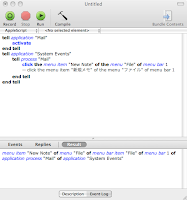 Follow the steps to make it.
Follow the steps to make it. Push [Run] button to test the script. You will see the Mail.app is open and new note window is appeared.
Push [Run] button to test the script. You will see the Mail.app is open and new note window is appeared. Then, do [File] -> [Save as], with "New Note" as file name, and specify [Application] for [File Format].
Then, do [File] -> [Save as], with "New Note" as file name, and specify [Application] for [File Format].
